Here are some troubleshooting tips for Reolink web client. You may check whether your client issues are listed below. If not, you may go to the Troubleshooting section to find suggestions for more issues or you may contact Reolink support for help.
-
No Video on Live View Page via the Web Browser.
If the video is not displayed in the Live View page when you use the web browser to access Reolink cameras/NVRs, you may follow the troubleshooting tips listed below to solve the problems.
Cause 1. Browser issue
Solution:
Change a different web browser.
Cause 2. Issues on the camera/NVR side
Solution:
1. Access the camera/NVR on the same PC via Reolink client to see whether it shows liveview.
2. If you log into the camera via web browser in clear stream, please login in fluent stream.
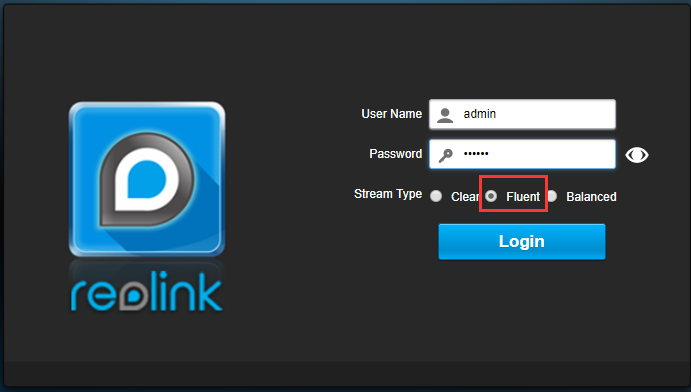
Note: Check the network connection between the camera/NVR and the PC. If the network connection is not stable and smooth, the stream may not show on the browser.
3. Access the camera via RTSP URL on VLC player to test whether the camera can connect to its netserver.
4. Upgrade the camera to the latest firmware version.
Note: If you access the camera remotely in WAN, then please also check whether the RTMP port of the camera has been forwarded successfully. -
Failed to Access Cameras/NVRs via Web Browser in LAN.
If you failed to access Reolink cameras or NVRs via web browser in LAN and got "cannot reach" error, below are the causes and solutions for this issue.
First of all, please check whether your camera/NVR supports Web Access.
Cause 1. The connection of the camera/NVR
Solution:
1. Make sure the computer is connected to the same network as the camera/NVR.
Note: please check whether the Reolink client can find the camera via IP address; or ping the camera IP address on the computer.2. Restart the camera/NVR and upgrade it to the latest firmware version.
Cause 2. IP and port issue
Solution:
1. Make sure the IP address for the camera is correct.
2. Check the HTTP or HTTPS port.
Note: The default port number for HTTP protocol is 80 and HTTPS port is 443. Check port number of the camera here; if not, then please use the correct port number to have a try.Cause 3. Incompatible web browser
Solution: Change a different web browser.
-
Fail to Access Cameras/NVRs via Web Browser in WAN.
If you failed to access Reolink cameras or NVRs via web browser in WAN and got "cannot reach" error, below are the causes and solutions for this issue.
First of all, please check whether your camera/NVR supports Web Access.
Cause 1. The connection of the camera/NVR
Solution:
Restart the camera/NVR and upgrade it to the latest firmware version.
Cause 2. IP and port issue
Solution:
1. Make sure the WAN IP is correct and it is a public IP address.
2. Enable UPnP on the camera and NVR.
3. Make sure HTTP(or HTTPS) port and RTMP port of the camera/NVR are opened successfully on your router.
4. Access the camera/NVR in LAN with the WAN IP and port number to see whether it works.
