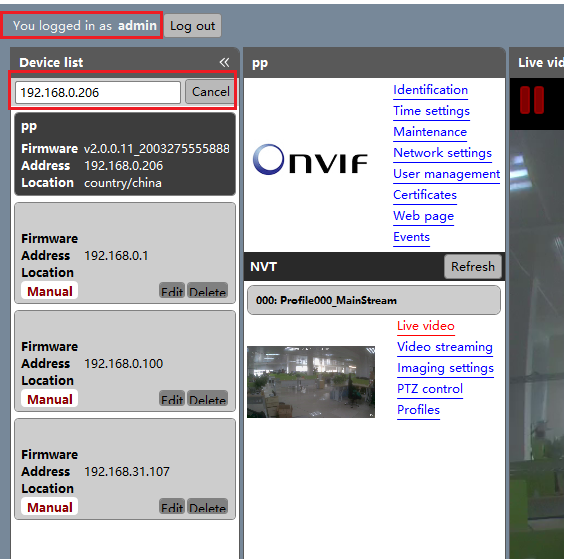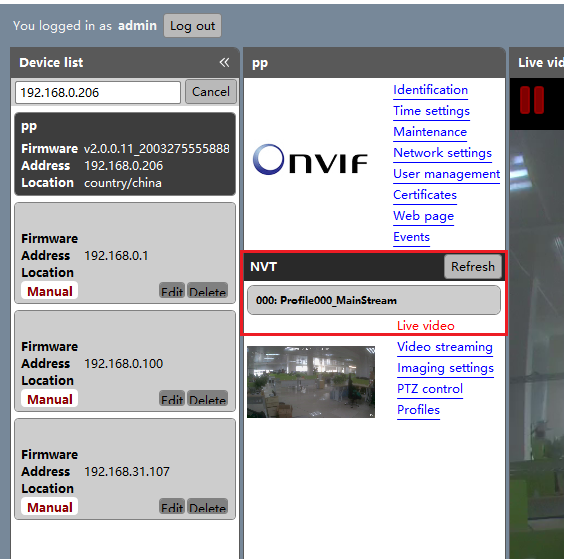Applies to: All Reolink cameras that support ONVIF.
You may follow the steps below to add Reolink cameras to Onvif Device Manager.
Step 1. Launch Reolink Client and add your devices, then go to Device Settings -> Recording -> Encode, select Base Line for H.264 Profile.
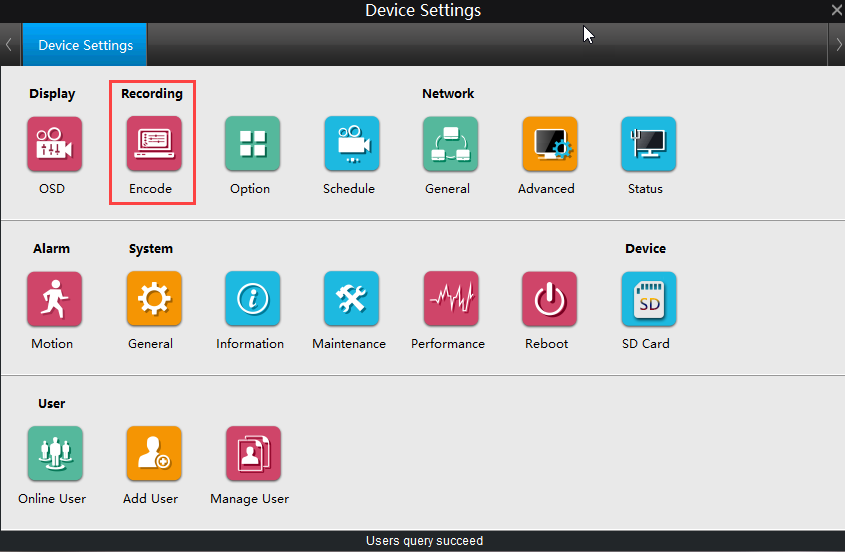

Step 2. Launch Onvif Device Manager, the device list will automatically show the devices that are compatible with Onvif.
If you haven't found your devices, please click "Add" at the left end corner and input your IP address to add your cameras.

Step 3. Input the name and password of your device to log in.
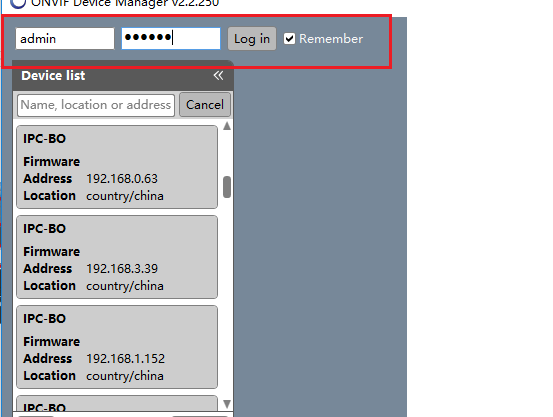
Step 4. Input the IP address of your device to find it more quickly. Later, the video will be shown in NVT -> Live Video