Applies to: Reolink Battery-Powered Cameras.
When configuring battery-powered cameras for the first time, if the app shows "UID is invalid. You can scan the QR code on the device to get it", please follow this guide to troubleshoot the issue.
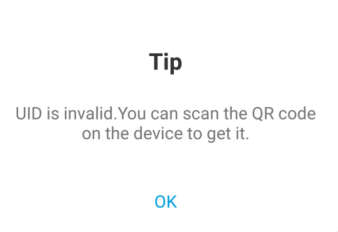
Cause 1: Mobile Phone Network Setting issue
Solutions:
Step 1. Ensure that your phone has successfully connected to the internet, if your phone is connected to Wi-Fi, then please check whether the router has internet access.
Step 2. Please check your mobile phone's Cellular settings and make sure it enabled the Reolink app to use your cellular data.
Step 3. Please switch to another wifi network of your phone or another phone to scan the QR code
Cause 2: UID was entered wrongly
Solution: If the UID was input manually, please double-check the UID numbers and make sure the numbers are correct. Or, please scan the QR code of this camera on the camera body instead of manually entering it.
Cause 3: The Phone APP was download via the China Apple ID account.
Solution: If you download the Reolink APP via China Apple ID account, and try to connect the cameras overseas, it may have this error. please delete this app from your account, and switch to an overseas Apple ID account to download the Reolink APP.
If you tried above and still the same, please take a clear picture of the UID, and then contact Support for more help: https://support.reolink.com/hc/en-us/requests/new
