OSD(On-screen Display) refers to the position of the camera name and date, as well as the watermark. Here we will guide you to set up OSD for your cameras via a web browser.
Applies to: All Reolink cameras (Reolink E1, Reolink E1 Pro, and Reolink Battery-powered camera excluded).
Step 1. Log in to your camera via a web browser. Click the gear icon on the top right to get to the device settings page.
Step 2. Click Camera > Display. Then you can set up the position of the Camera Name, Date & Time. You can also choose to hide or display the Watermark of Reolink.
If the web interface of your camera is an old version, you can refer to the steps below.
Step 1. Log in to your camera via a web browser and go to the device settings page.
Step 2. Go to Display > OSD.
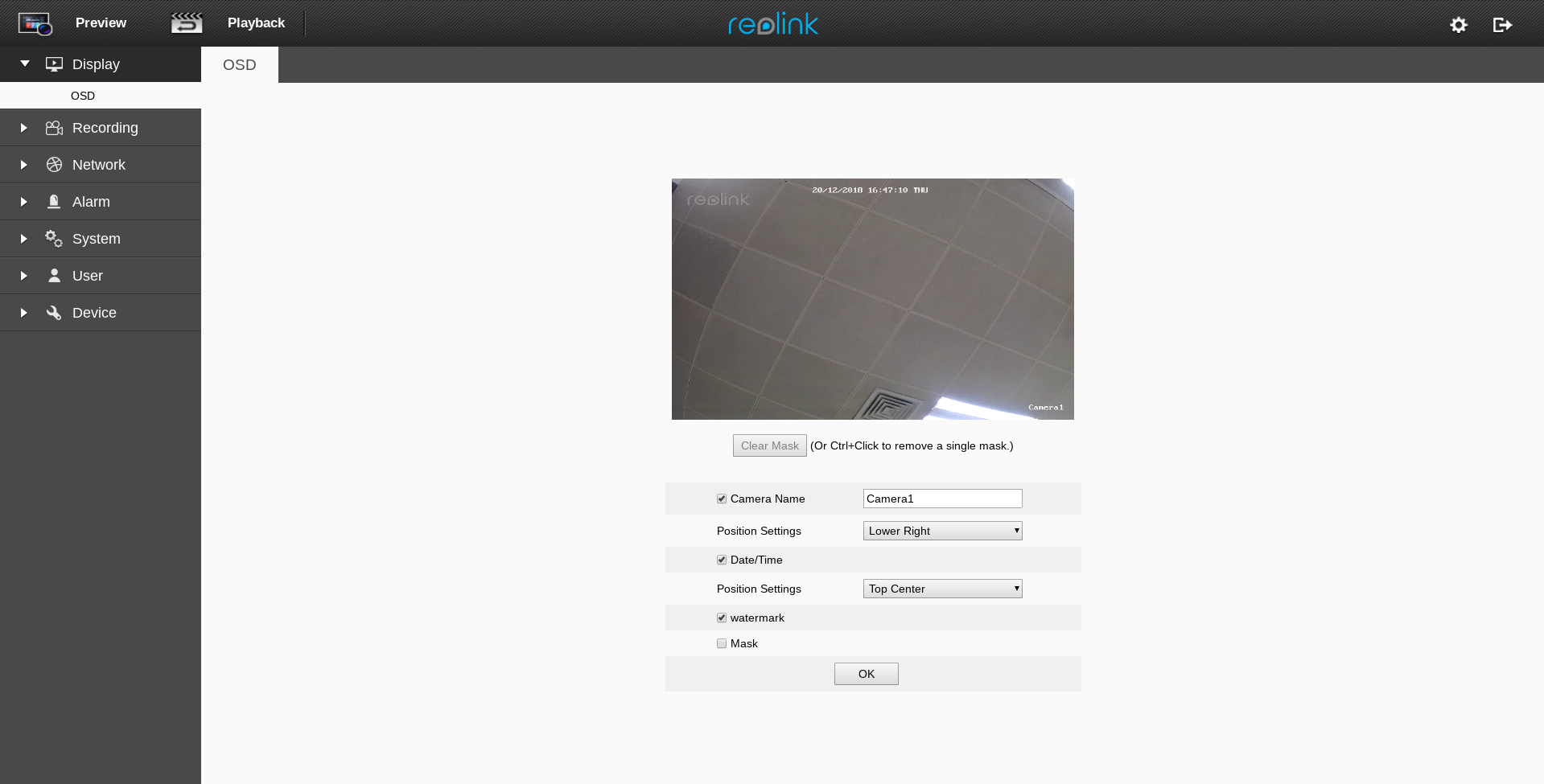
Step 3. Change the OSD settings as you need.
