Applies to: All Reolink IP cameras except battery-powered cameras
If you fail to access the camera via Reolink Client with it directly connected to your PC, you may follow the troubleshooting tips listed below to solve the problem.
Cause 1. The camera is powered off
Solution: When you connect Reolink PoE and WiFi cameras directly to your PC, you need to use an external 12V/2A DC adapter to power up the cameras. If not, please try and see if it works.
Cause 2. Firewall protection
Solution: If you cannot find any device or the IP address of the camera when Scanning Device in LAN, please turn off the firewall of your PC to see if it works. You may refer to this video for more details.
Cause 3. IP address conflict
Solution: When the camera is directly connected to your PC, an IP address will be generated automatically. To access the camera, you need to set a static IP address that is different from your camera's IP address. For instance, if the IP address of your camera is 192.168.177.19, then you ought to set the subnet mask of your PC to 255.255.255.0 and set the IP address of your PC to 192.168.177.X, in which X is a random number from 1 to 255 except 1, 255 and 19.
Cause 4. Incorrect DNS settings
Solution: You may set the Preferred DNS server the same as the Default gateway and set the Alternate DNS server randomly. You may refer to this article to find the Default gateway.
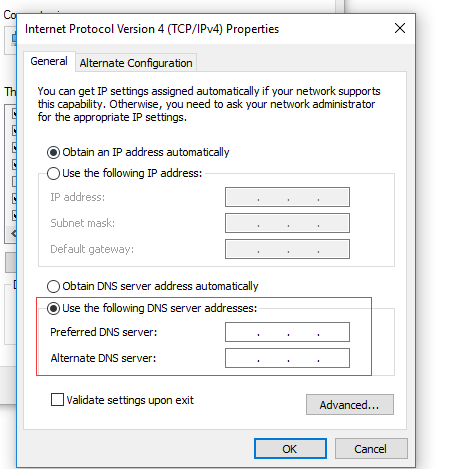
If the problem persists, you may submit a request to our support team for further assistance.
