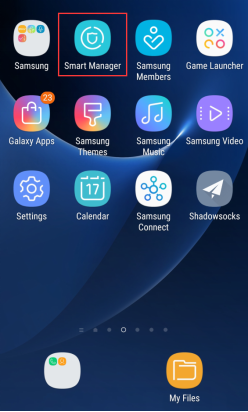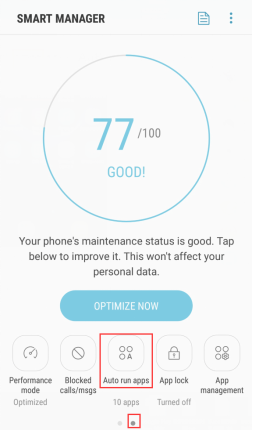Applies to: All Reolink products
If you fail to receive push notification or can only receive it after your phone is unlocked, please follow the troubleshooting tips listed below to solve the problem. There are several possible causes for the problem.
Note: On Android phones, Push Notifications is received and sent to Reolink App via Google Cloud Messaging Service. Any event that disconnects Reolink App from the GCM Service can be the cause of the problem.
Cause 1. The Reolink App is closed by the Battery Saver.
Android has ‘Battery Saver’ mode in the Battery Settings which automatically adjusts the display & other parameters that are draining your battery. Battery Saver, first of all, tries to reduce the brightness & kill some background processes that are running in the background but not being used.
Solution: Please avoid turning on the Battery Saver Mode when using Reolink App.
Please enable Reolink app to run in the power mode or in the background ( example below)
Cause 2. The network of the Reolink App is disconnected by Battery Optimization.
The Battery Optimization in the Battery Settings extends the battery life by cutting off the mobile data connection or the WiFi connection, both of which disconnect Reolink App from the Google server, hence the abnormal push notifications.
Solution: Go to Apps -> Configure apps -> Battery optimization -> All apps, and then disable battery optimization for the Reolink App. You may also use an alternative battery saver app that does not impact the data connection.
Cause 3. The Reolink App is closed manually via Task killer.
Solution: Please avoid closing the Reolink App or lock the Reolink App before closing the background process.
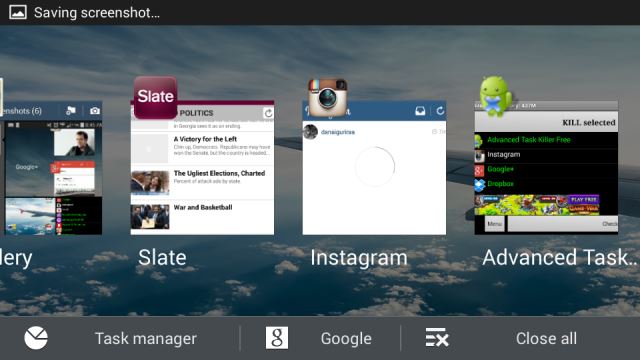
Cause 4. Android heartbeat interval.
Android’s Heartbeat Interval is the duration it takes between the devices connecting to Messaging Servers of Google for fetching push notifications. On Wi-Fi, this duration is set at 15 minutes by default while the cellular network interval is set at 28 minutes.
Solution: Use the Heartbeat Fixer app. You can download the app from Google Play. It is available for free.
Cause 5. Enable "Auto Run" for Reolink App.
Auto Run allows Reolink App to receive push notifications in time on some android devices, like Sansung and Huawei smart phones/tablets. "Auto Run" for Reolink App is only dedicated to receiving push notifications.
Solution: Use the Smart Manager app, find "Auto run apps", enable "Auto Run" for Reolink APP.