If your Floodlight PoE is powered up by a PoE switch or a DC adapter, you can follow up the steps below to initially set it up via the Reolink App.
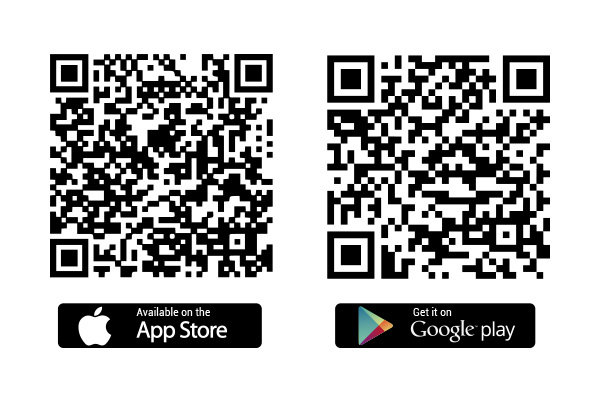
Step 1. If your phone, the Floodlight, and the router are on the same network, and you've enabled the Add Device Automatically option in the app Settings, you can tap Floodlight1 on the IoT page and skip to Step 3.
Otherwise, tap the icon in the top right corner. Scan the QR code on the device.
Step 2. Make sure your floodlight is properly wired. Then tap Next.
Step 3. Create a login password for your device. Then tap Next.
Step 4. Name your device. Then tap Next.
Step 5. Initialization finished!
You can find the floodlight on the IoT page. Try other operations on your App!
