Follow the steps below to save continuous recordings and alarm recordings to the NVR simultaneously. After configuring the record settings and alarm settings in this way, you can see the highlighted motions on the playback timeline when you playback the recordings.
Applies to: RLN4-410 (hardware version H3MB17), RLN8-410 (hardware version H3MB02), RLN8-410-E, RLN16-410 (hardware version H3MB02/H3MB06) and Reolink WiFi NVRs.
For PoE NVR
Step 1. Log in to your Reolink PoE NVR on an NVR monitor. Go to Menu > Recording > Schedule page, then select the channel (camera) and check the Enable box. Select Normal and tap on all the grids, and then click Apply to save the settings.
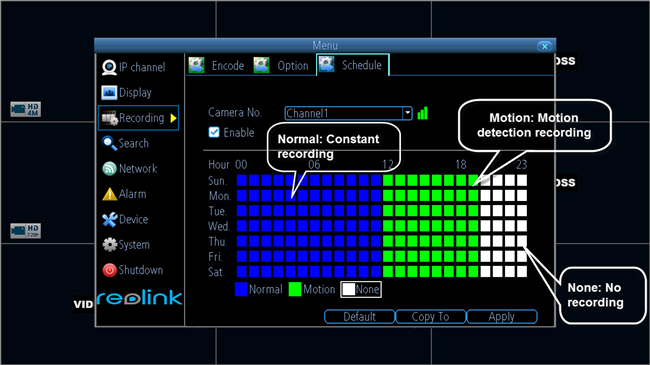
Step 2. Enter the Alarm > Motion page, then refer to Set up Motion Detection Area via Reolink PoE NVR to configure the motion detection area for the camera.
Step 3. After you finish Step 2, right-click the interface and select Sensitivity, then follow the steps in Set up Motion Detection Sensitivity via Reolink PoE NVR to set the motion detection sensitivity.
Note: You may set the sensitivity higher for night and lower during day time to reduce false alarms.
Step 4. Go back to the Motion page and click Schedule Set to enter the alarm schedule page. Select Alarm and tap on all the grids.
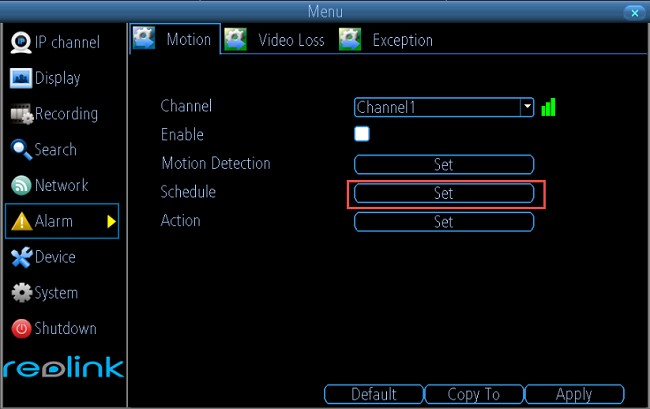
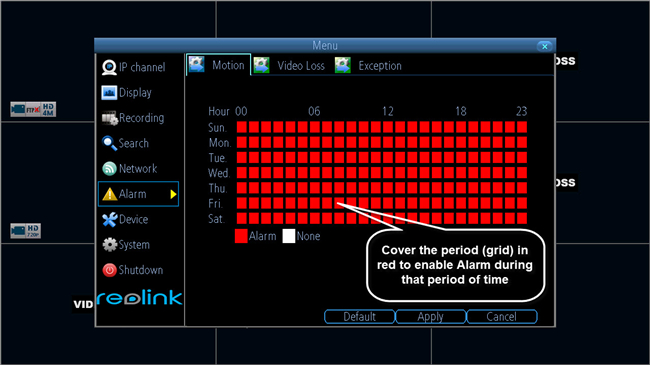
Step 5. Now, you can find your recording in NVR. Go to Menu > Search > Playback, and select the Channel, VideoType, and Start/End Time accordingly. Then click Play to playback.
For WiFi NVR
Step 1. Log into WiFi NVR on monitor.
Step 2. Go to Menu > Recording > Schedule. Click on Normal, and then tap on all the grids. Click Apply to save the settings.
Step 3. Enter the Motion page, enable Motion, and then Click Set beside Motion Detection to configure the motion detection area for the camera.
Step 4. Click Set beside Sensitivity to set the motion detection sensitivity.
Step 5. Go back to the Motion page and click Set beside Schedule to enter the alarm schedule page. Select the Alarm and tap on all the grids. Please remember to go back to the Motion page and click Apply to save the settings.
Step 6. Go back to the Search page. Choose the files you want playback and click Play to playback the recordings.
