Status LED is a built-in light near the lens that indicates if your security camera is connected to a stable network.
If you want to turn it on/off on the Reolink app, please refer to the below steps.
Applies to: Reolink Argus, Argus 2, Argus 2E, Argus Pro, Argus 3, Argus 3Pro, Argus Eco, Argus Series B320, Argus PT, Lumus, Lumus Series E430, E1, E Series E320, E1 Pro, E Series E330, E1 Zoom, E Series E340, E1 Outdoor, E Series E540
Step 1. Log in to your camera and go to Device Settings > Advanced page.
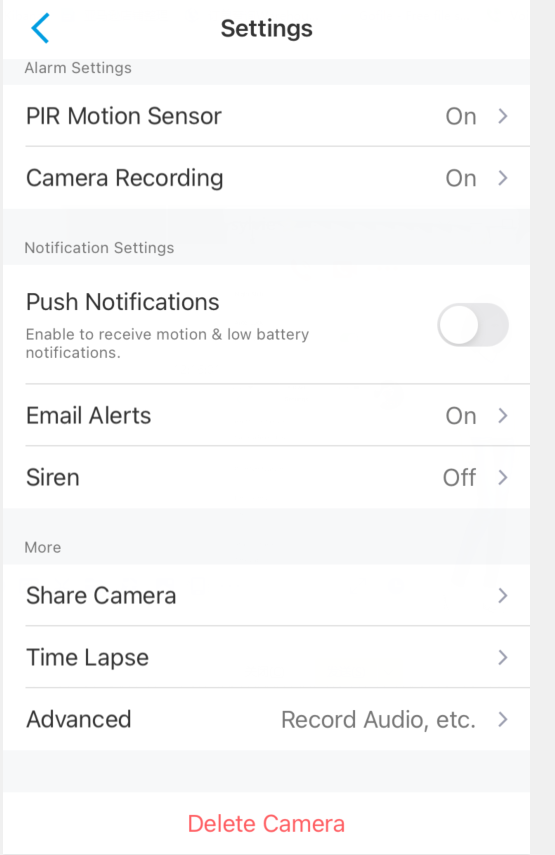
Step 2. Choose Status LED to press the button to enable or disable it.
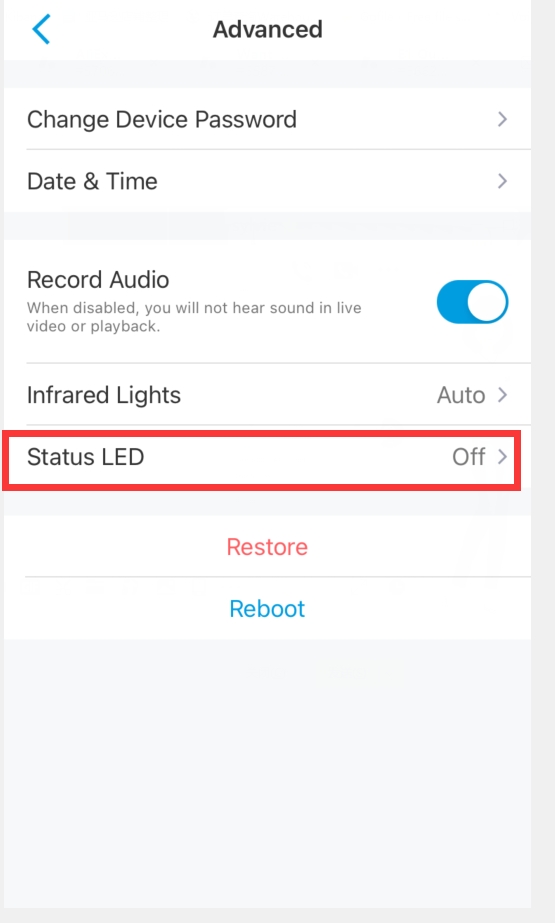
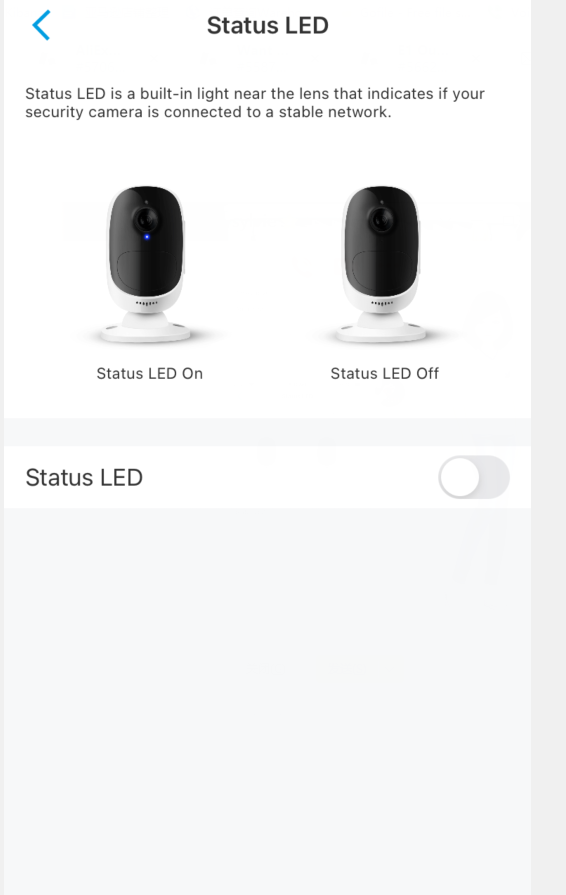
Note: If you want to know the meaning of the status led, please refer to Introductions for the Working Modes and the Status LED of Reolink Argus series & Introduction for Status LED of Reolink E1 Series Cameras
