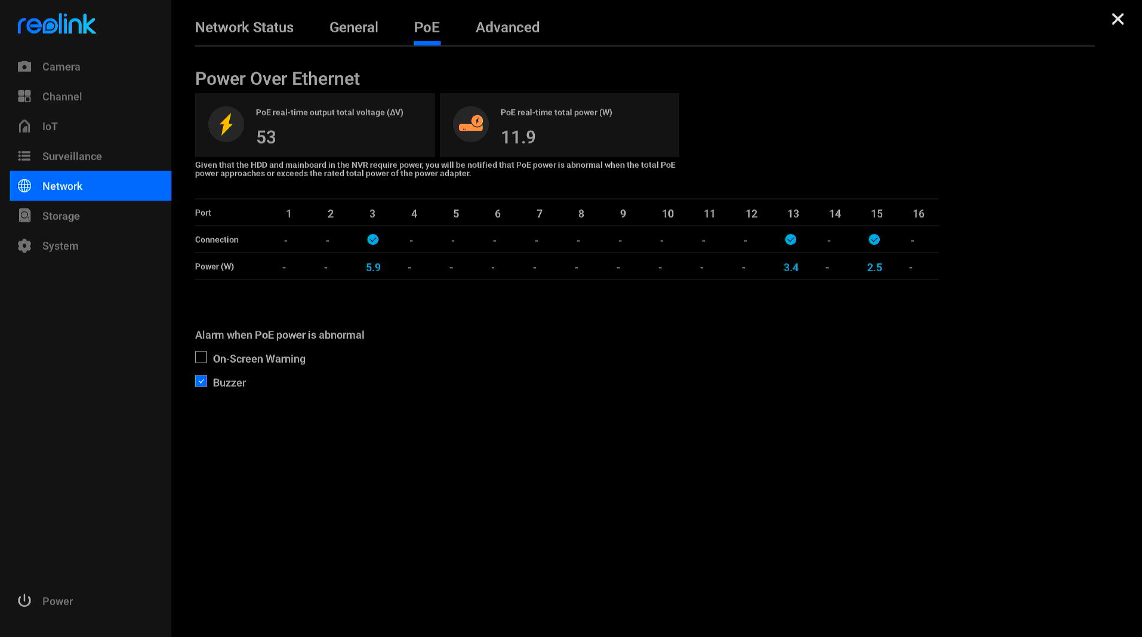On the Reolink NVR interface, you can monitor the power consumption of each connected PoE camera and understand the power usage of the NVRs. This article will walk you through how to check them.
Applies to: RLN8-410, NVS8, RLN16-410, NVS16, and all PoE cameras.
How to Monitor Power Usage
To understand power usage, please note that the HDD and mainboard in the NVR also consume power. You'll receive an alert if a PoE power issue occurs, such as when the total PoE power approaches or exceeds the power adapter's rated capacity. In such cases, the status lights for total power and the PoE port with the highest power consumption will turn red.
Power Usage Metrics
-
PoE Real-Time Total Output Voltage: Indicates the voltage supplied to connected devices via PoE, ensuring they receive adequate power.
-
PoE Real-Time Total Power: Shows the total power consumption of all connected devices, helping monitor overall power usage and avoid overload.
Power Issue Alerts
When a camera is connected to the NVR's PoE port, the port is checked in the table under the PoE tab, and its power consumption in watts is also shown. You can set up alerts like On-Screen Warning and Buzzer to notify you when the PoE camera's power consumption exceeds the NVR adapter's rated power capacity.
Go to Settings > Network > PoE for the corresponding PoE power usage information.