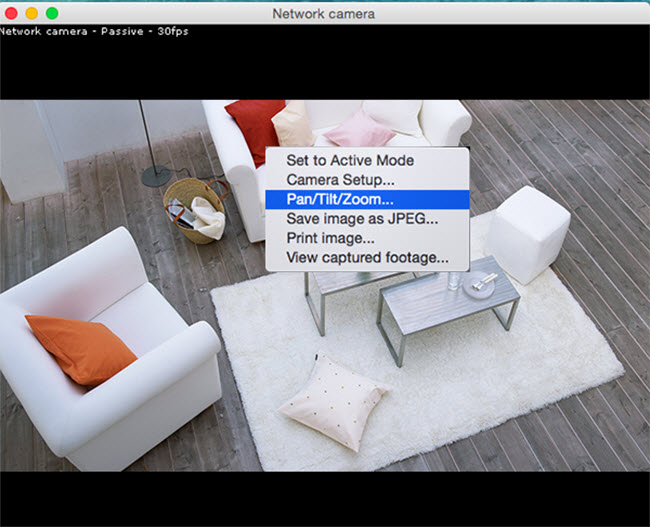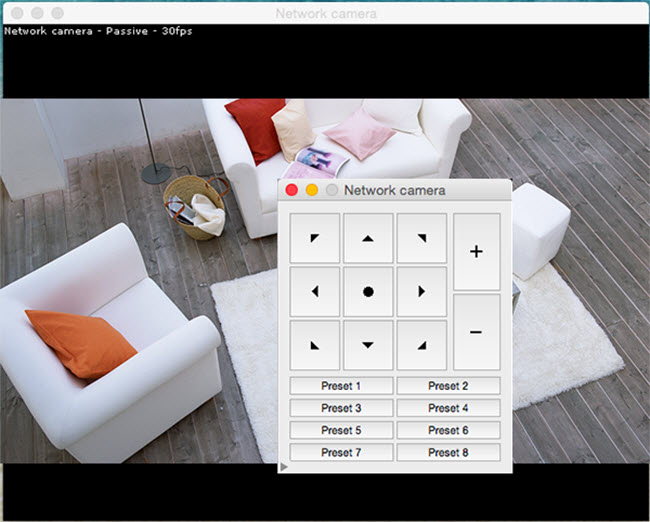Learn more about how to add and view Reolink cameras on SecuritySpy that will help you with your camera.
Applies to: All Reolink cameras that support ONVIF.
Note: At first, please check the camera’s local IP address and set its profile as Baseline.
Step 1. Launch SecuritySpy on your Mac and choose Preferences to proceed.
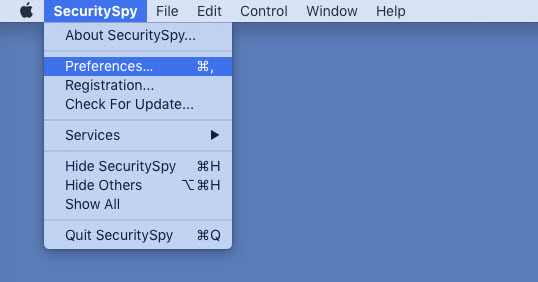
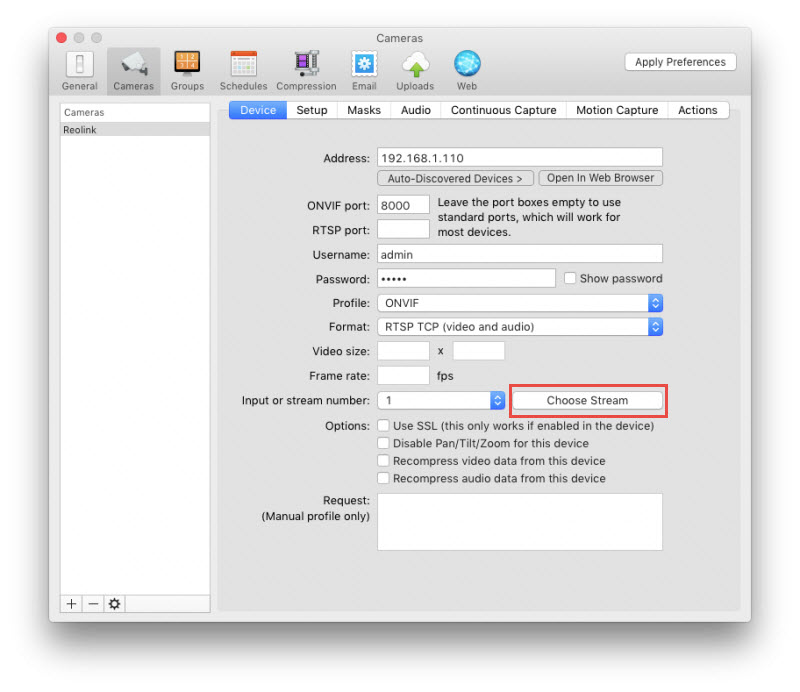
Address: the IP address of your camera
ONVIF Port: 8000 (default)
RTSP Port: 554 (default)
Username/Password: the account of your camera
Format: RTSP TCP (video and audio)
Step 2. Enter the information above on Device page, then click on OK to save the settings.
Step 3. Click Choose Stream to choose a stream type (MainStream and SubStream) for previewing your camera.
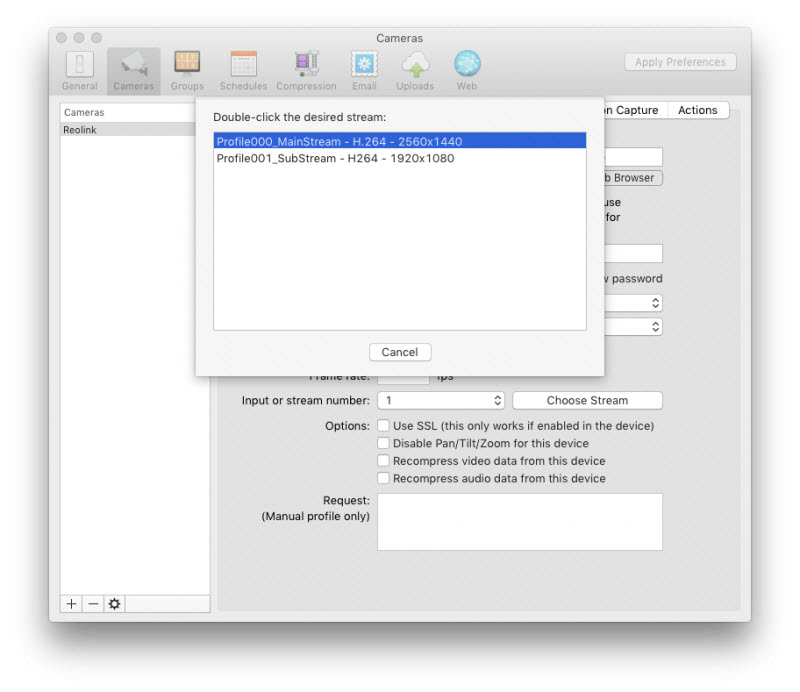
Step 3. Choose to preview your camera in Individual camera video windows or All cameras mode.
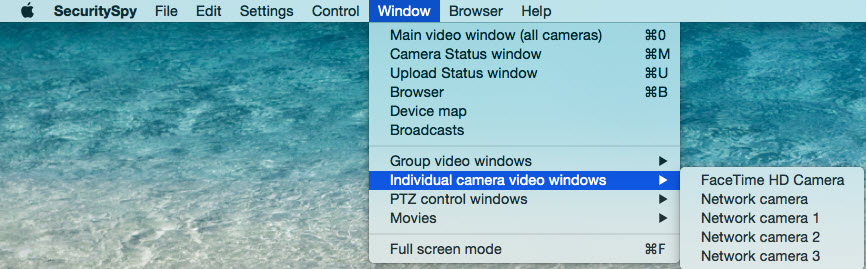
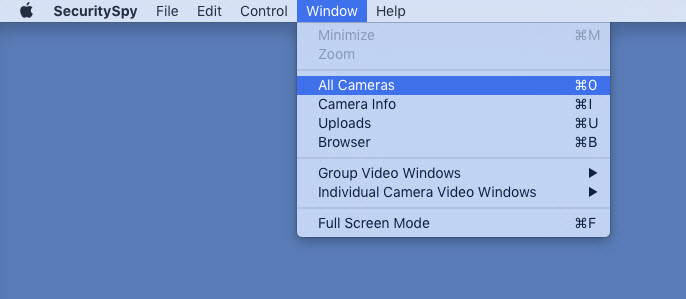
Normally, the Individual camera video windows preview page should be like the page below:
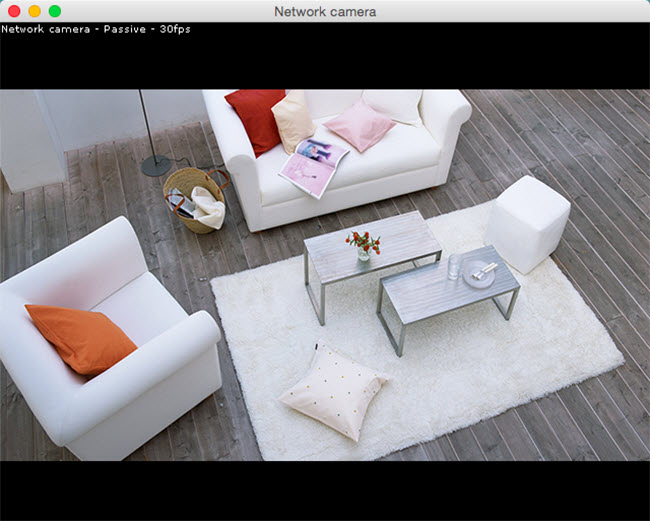
The All Cameras preview page should be like this picture:
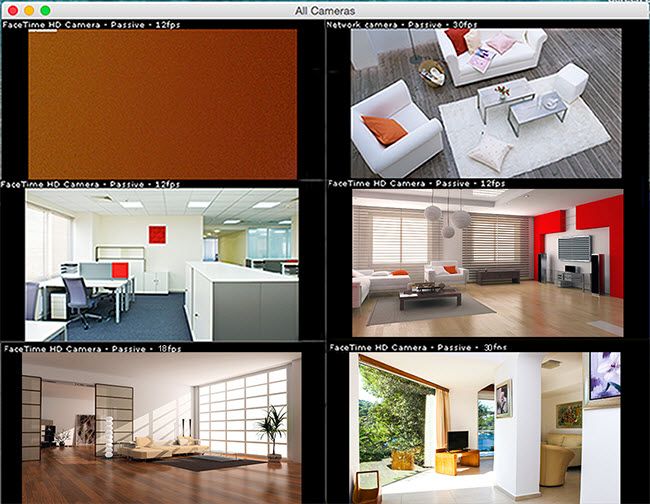
Step 4. If you use a Reolink camera which supports PT, you can right-click the screen and choose Pan/Tilt/Zoom to adjust your camera.