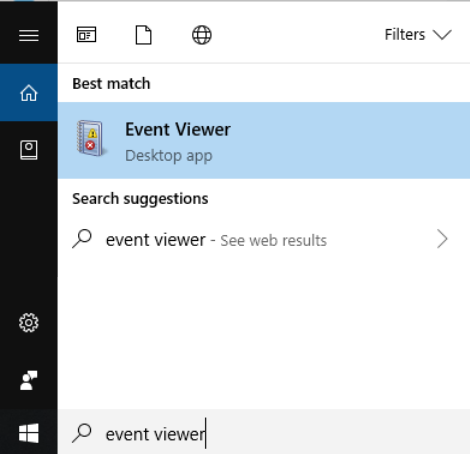If you fail to launch Reolink Client, you may contact our support team by submitting a request with the error log of the application for further assistance.
You may follow the steps below to find the error log of the application.
Step 1. Launch Event viewer.
For Windows 7 and below, go to Start -> All Programs -> Administrative Tools, then click Event Viewer.
For Windows 10 and above, click Search on the bottom-left corner and type in Event Viewer.
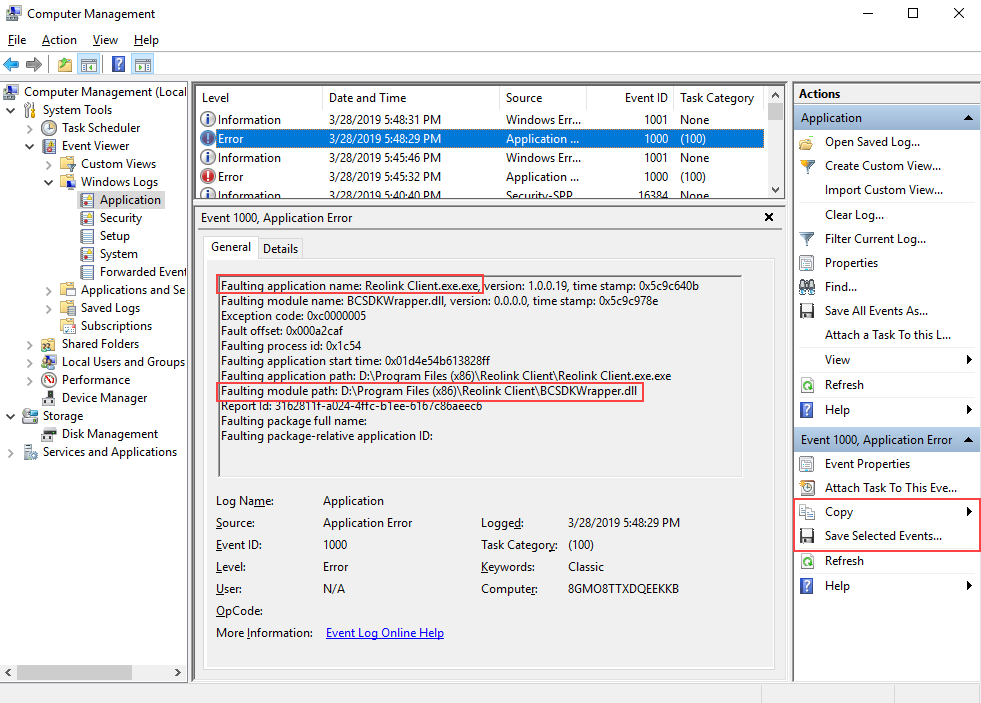
Step 3. If you find one, click the event and check the application name. If the Faulting application name indicates Reolink Client.exe, please click Save selected events or Copy and send the document or the information to our support team.
Note: You may also try to go to the Faulting module path and delete the dll document listed below. Then restart Reolink Client to see if it works. If it doesn't, you may contact our support team for further assistance.
- C:\WINDOWS\system32\LavasoftTcpService64.dll
- C:\WINDOWS\system32\LavasoftTcpService64.ini
- C:\WINDOWS\SysWOW64\LavasoftTcpService.dll
- C:\WINDOWS\SysWOW64\LavasoftTcpService.ini
- The corresponding documents under the catalog of C:\WINDOWS\system32\