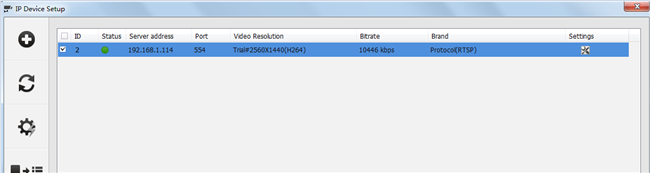Scroll down for the steps to add Reolink cameras to Geovision VMS.
Applies to: All Reolink cameras except battery-powered ones, B1200, P341C, D1200, P345C, B800, P331C, D800, P335C, B500, P321C, D500, P325C, B400, P310C, D400, and Reolink E1, Reolink Lumus
You may follow the steps below to add Reolink cameras to Geovision VMS.
Step 1. Go to Toolbar > Configure > Camera Install.
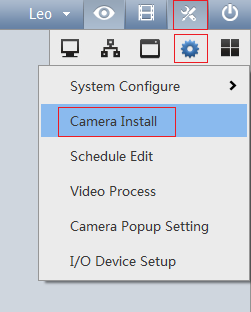
Step 2. Click Add Camera and fill in the information required.
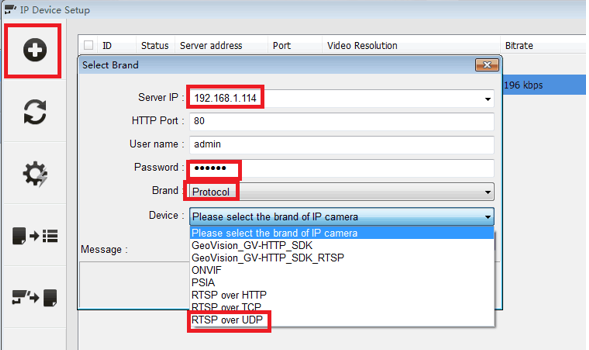
- Server IP: Your camera's IP address. You may find it via Reolink Client.
- HTTP Port: Default is 80.
- User Name and Password: Input username and password of your device.
- Brand: choose Protocol at bottom list.
- Device: choose RTSP over UDP.
Step 3. Input the RTSP command. The format of the command is as shown. You may select or deselect the Dual Streams accordingly.
Main Stream: rtsp://IP address/h264Preview_01_main
Sub Stream: rtsp://IP address/h264Preview_01_sub
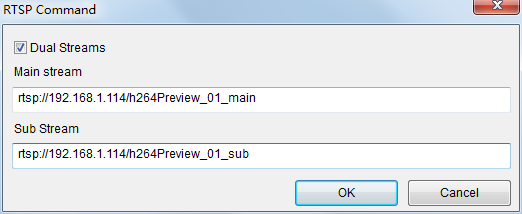
Step 4. On protocol, please input Port 554, and click Apply.
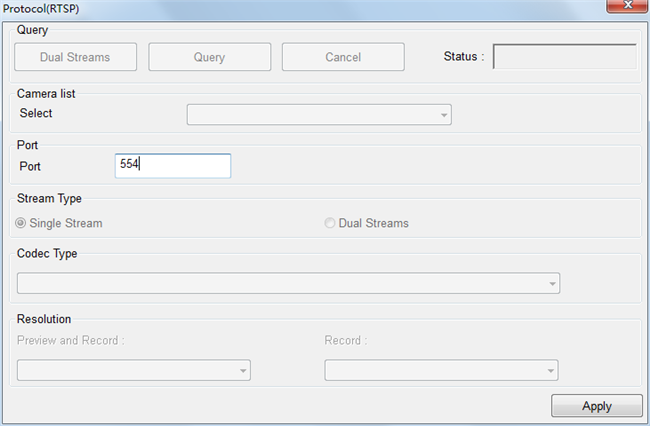
Step 5. Click the Status dot on the device list. After it turns green, the device will be shown on the VMS.