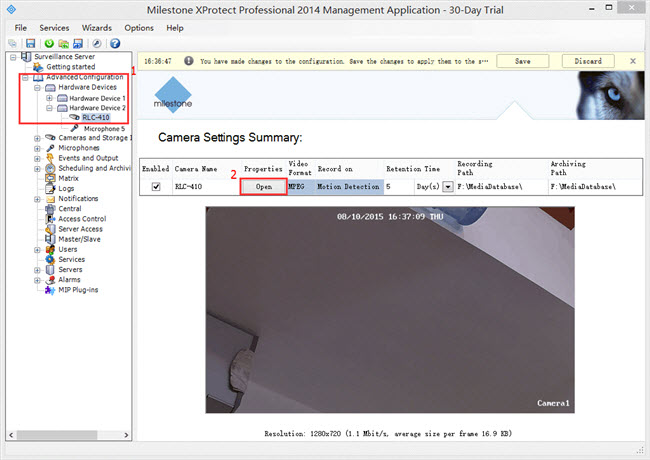You may refer to the steps below to add Reolink cameras to 3rd-party software (Milestone XProtect).
Applies to: All Reolink cameras that support ONVIF.
Step 1. Launch Milestone XProtect and finish the Authentication with your User name and Password, then click on Add hardware > Manually specify the hardware to add.
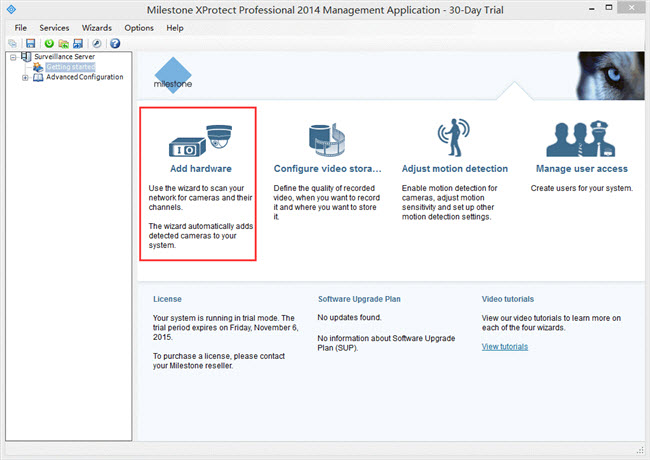
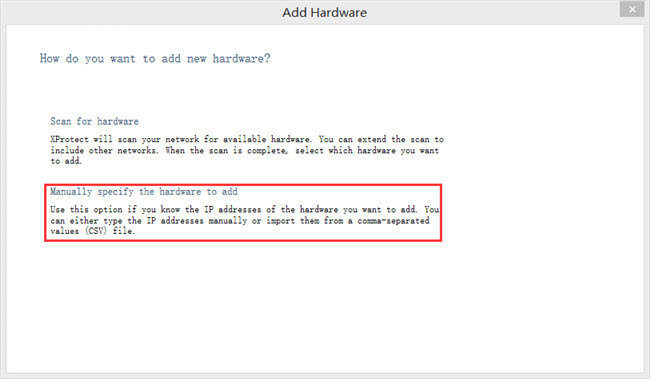
Step 2. Input the IP address (check it via your router or Reolink Client by scanning cameras in LAN), Port (8000), User Name (Admin), Password (you have set for the camera(blank by default)), Driver (ONVIF Conformant Device) and click Next.
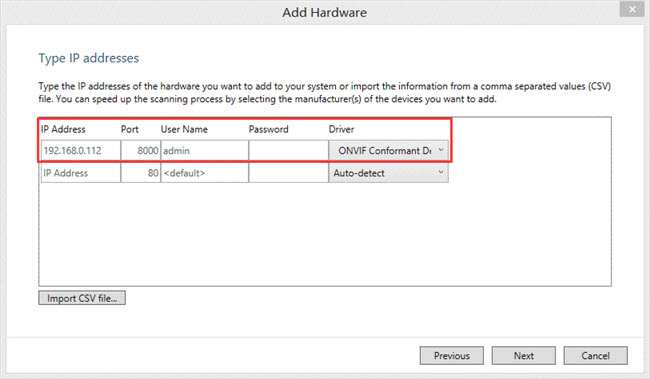
Step 3. Select Advanced Configuration > Hardware Devices > Camera (camera's name can be modified on the right) > Open to find your camera.