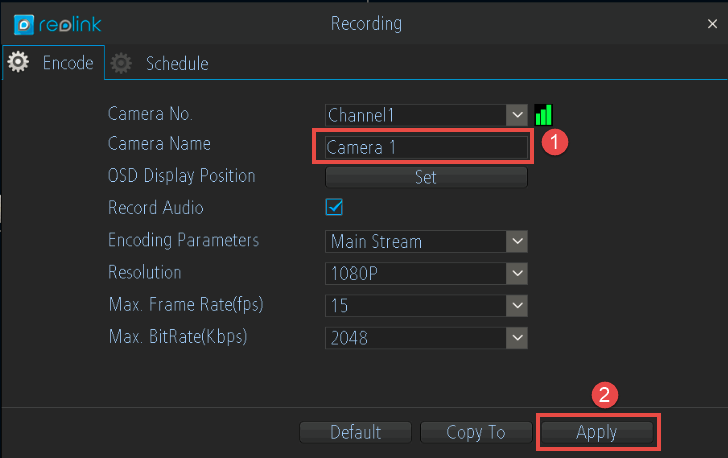When you add more than one camera to Reolink software or your NVR and want to distinguish them from each other, you may modify the name for those cameras on Reolink Client, Reolink App, Reolink PoE NVR, or Reolink WiFi NVR.
Applies to: Reolink cameras and NVRs.
On Reolink Client
Method 1
Right-click the camera and choose Rename, change the name of the camera.
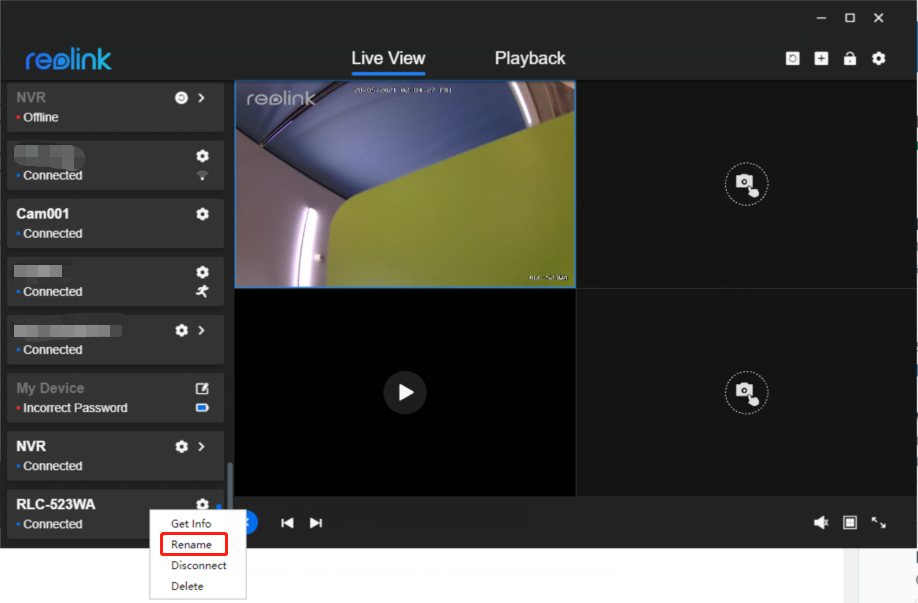
Method 2
Or go to camera Settings > Camera > Info, and change the Camera Name.
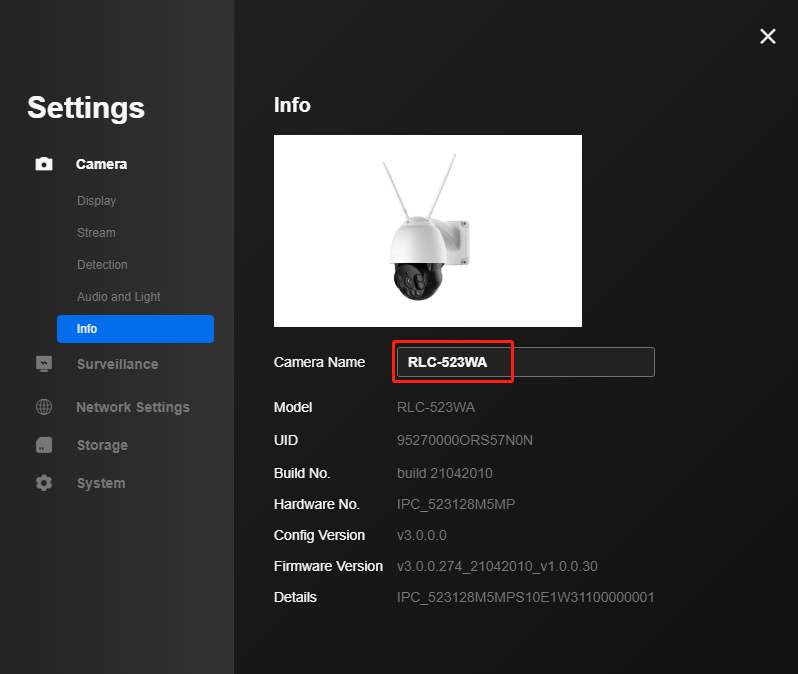
On Reolink APP
Connect the camera and go to Device Settings > Device Info > Device Name page to change the device name and click Save.
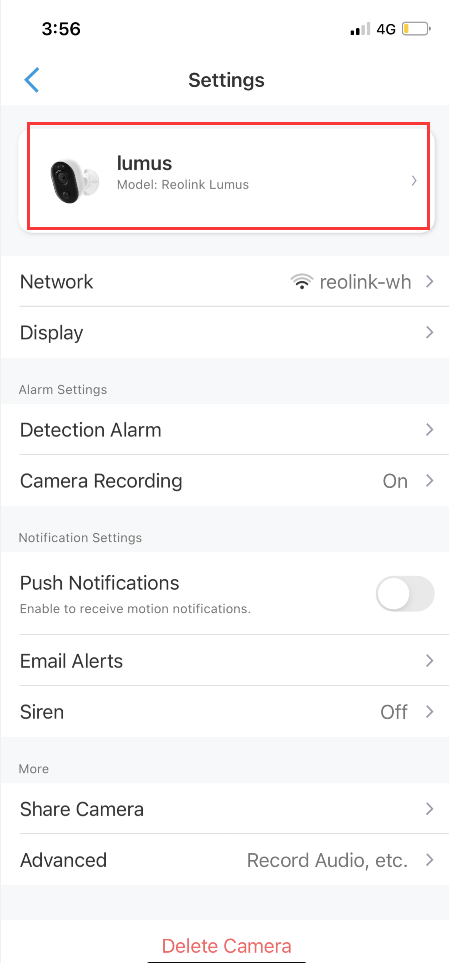
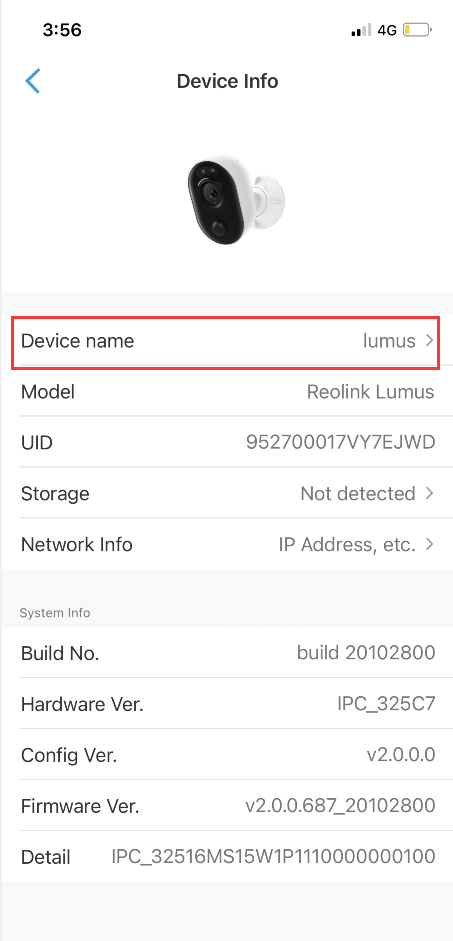
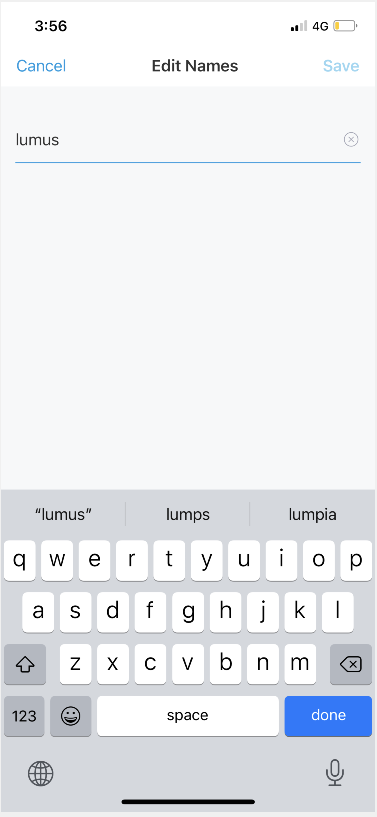
On Reolink PoE NVR
Old UI
Go to Menu > Display, and select the camera's channel. Then change the Camera Name, and click Apply to save the change.
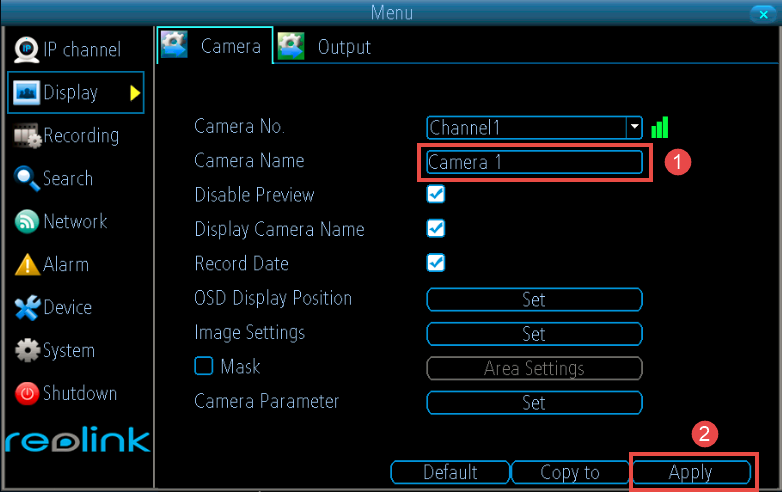
New UI
Right-click the camera image and click Camera Settings. Click the camera Name and change it.
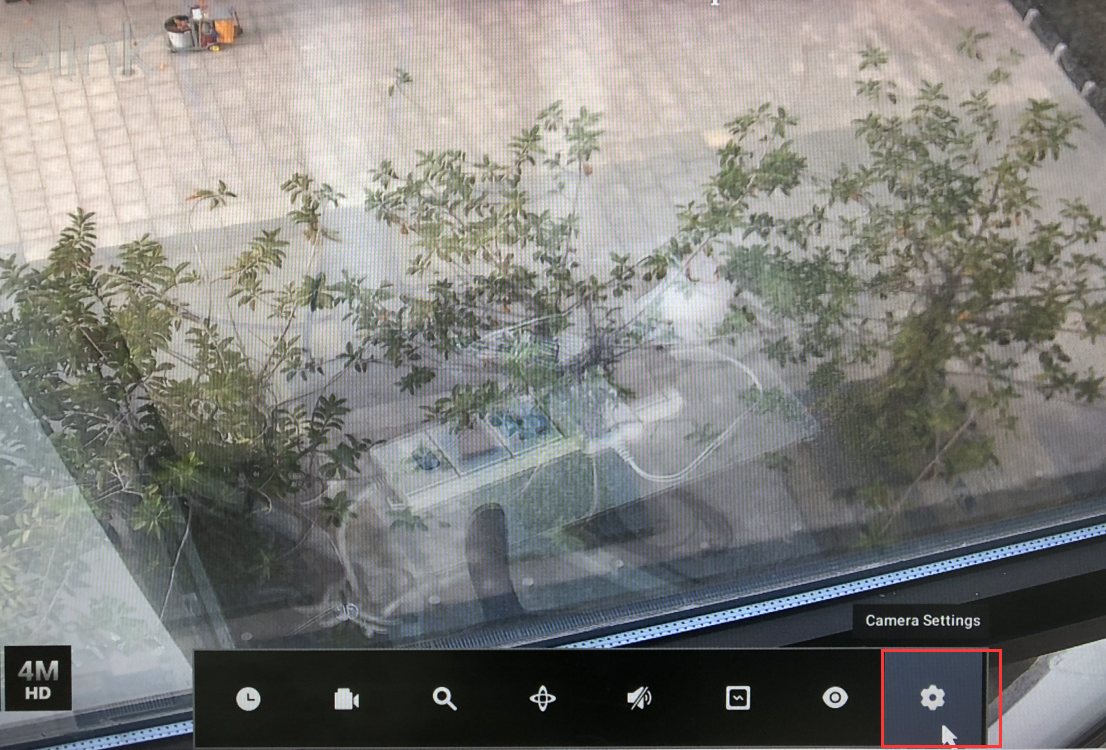
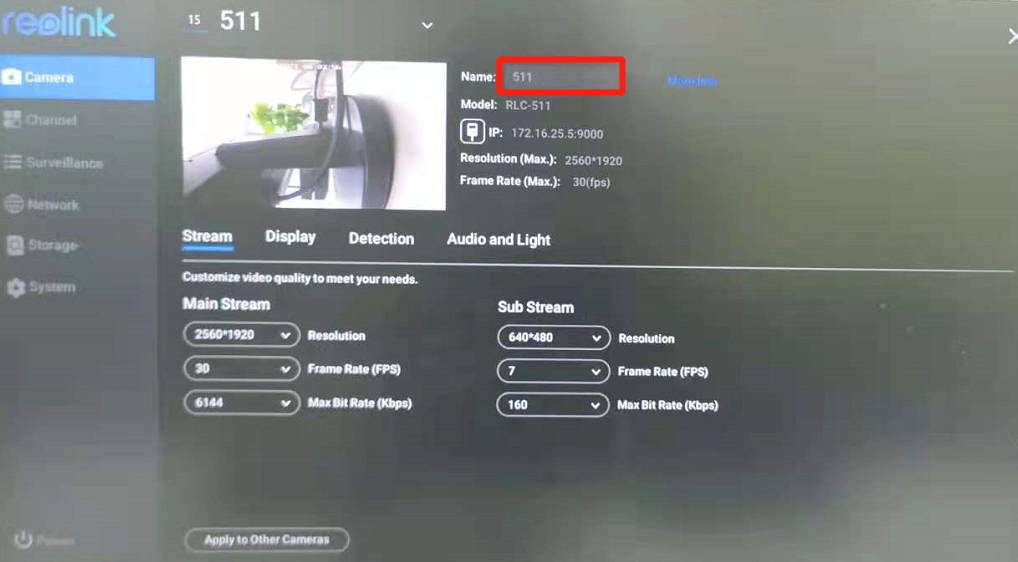
On Reolink WiFi NVR
Go to Menu > Recording, and choose the camera's channel. Then modify the Camera Name, and click Apply to save the change.